SteamVR Finger Tracking Glove
This project is in progress and will see many iterations as time goes on. Lots of it is new territory for me so progress may be slow.
Project Goals
The objective with this project is to create a standalone SteamVR controller that is integrated directly in to a glove. An optical sensor constellation will be placed on the back of the hand to capture hand position and wrist movements while other sensors will be placed on each finger to track the bend and splay of each finger individually.

DOI: 10.3390/s17040770
For this project I am not concerned with detecting hyperextension of the finger, though it may be possible with some sensing methods I am considering. The primary challenge will be sensing abduction and adduction in a way that is relatively unaffected by flexion of each finger individually. Proximity sensing methods would fall apart in cases where all but one finger are forming a fist.

The perfect sensor for this project is available directly from Bend Labs. Their two-axis differential capacitance sensor is stretchy, path independent, and highly accurate with stellar repeatability. The I2C interface used is also very convenient. Unfortunately I am unable to go this route due to the sheer cost of each sensor, coming out to a grand total of $1290 for the 10 sensors required for two complete gloves. As a result I am exploring other less accurate but far cheaper alternatives.
Sensor Selection
Flexion
Sensing the bend of a finger is nothing new, there are commercial implementations as far back as the classic Nintendo power glove. For this project I have found three potential candidates that are cheap enough for me to consider using.
Bend Sensor

This is the basic sensor used in a lot of VR glove implementations, and for good reason. They are (relatively) cheap at around $10 per sensor and offer pretty decent accuracy and response time.
This 100mm flex sensor was purchased from Adafruit. It’s resistance when completely flat is around 10 kΩ and it increases somewhat linearly to 20 kΩ when bent around the outside of my fingers.
The primary downfall of this sensor is that it is rigid and unable to stretch. It is also rather fragile at the connector end so it requires some level of strain relief in order for it to stay operational for an extended period of time.
To get the sensor to bend around the outside of my finger I printed some rails in PLA that held the sensor in place while allowing it to slide with little friction. This isn’t ideal as I have a feeling it will wear down the sensor over time.
Conductive Rubber Cord

Found on Adafruit, this conductive rubber cord changes its resistance when stretched. It has a base impedance of around 350 Ω/in. I decided to try this out as a sensor since it can deform to fit the outside of the finger instead of needing the slide inside of a plastic guide.
I printed a set of guides in PLA that created a U-shaped loop of the rubber cord, doubling the effective length of the sensor and allowing all connections to be made at the first knuckle instead of having to run wires out to the end of the finger.
Initial testing showed a base resistance of around 3 kΩ with an increase to around 4.5 kΩ when fully stretched. Unfortunately the response to these changes were slow and had significant overshoot and recovery times. That coupled with the physical resistance to curling your finger caused by stretching the cord makes this non-ideal.
It would be a wonderful way to train grip strength though!
Hall Effect

For the time being, I have settled on a pair of linear hall effect sensors on each finger. I have opted to use these magnets as they would be easily integrated in to a 3d-printed mount and are probably not as strong as neodymium magnets. I also ordered a set of SS49E linear hall effect sensors as they were readily available from Amazon. In the future I plan to more carefully choose a sensor from a reputable distributor like Digikey, but I’d rather save on shipping costs for the time being. My primary concern with this implementation would be cross-talk between each hall effect sensor, but my testing has indicated that the magnets have very little influence on the sensors if they are more than about 10-15mm away, meaning there should be minimal interaction between adjacent sensors.
A big benefit of this approach is that I can retrieve data about each knuckle individually. This would provide the user with much more natural finger tracking as they could create far more gestures than if they were limited to a single value for how bent their finger is as a whole.
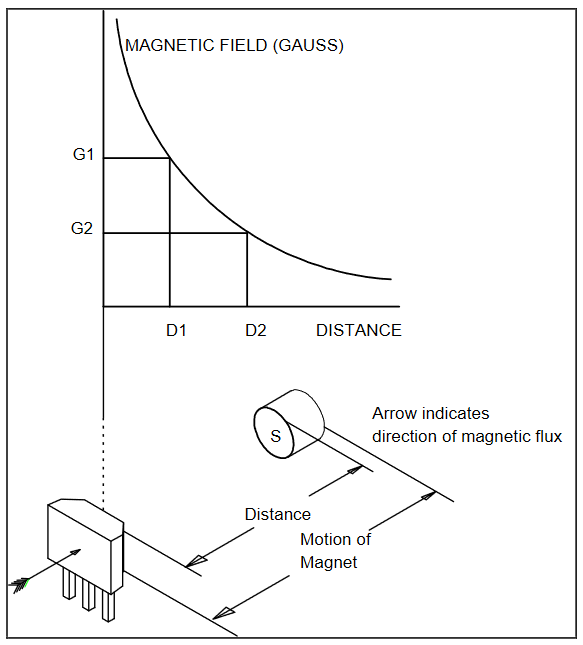
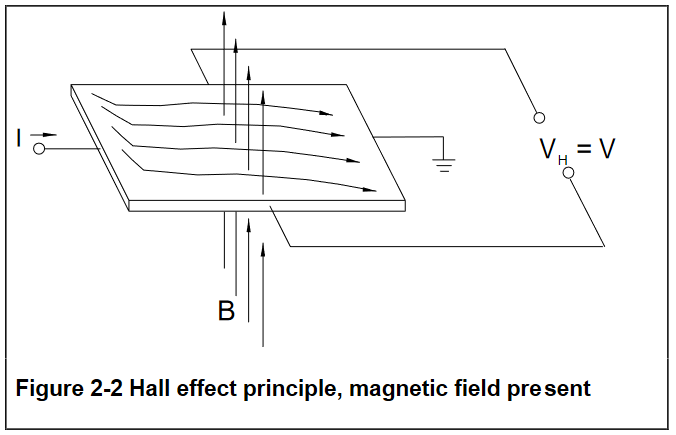
A fantastic resource for understanding hall effect sensing has been written by Honeywell Sensing if you are interested in digging deeper on the subject.
I will be operating the sensors in a modified “head on” orientation where in the distance between the magnet and sensor increases in conjunction with a rotation of the magnet itself.
The strength of the magnetic field is already proportional to 1/(distance^2) (the classic inverse square law), but I believe that the response seen by the sensors in my application will have a more severe response as the rotation of the field will cause the field lines to become increasingly parallel to the hall element, further reducing the influence of the magnetic field on the current passing through the hall element.
For the time being I will linearize my data as though it followed the inverse square law perfectly, but I may want to implement a lookup table approach if I am able to create a repeatable test setup to find the response to the motion present in the fingers
Splay
I plan to hold off on detecting finger splay until I have the finger flexion sensing operational. I have a feeling that the hall effect sensing can be recycled here, though we will see how that goes.
Data Handling
For handling the data provided by each sensor on the finger, I will be using a PJRC Teensy 4.0 microcontroller. I have used Teensy in the past and the performance per dollar is astounding. There are several reason I’ve chosen this microcontroller over others:
- I am already very familiar with the arduino environment, meaning there will be no additional learning required to get the system running
- The Teensy runs off 3.3V, the same as the SteamVR HDK I intend to use
- The high clock speed will allow me to filter incoming ADC readings to smooth out operation of the glove
- The physical size of the microcontroller lends itself to being mounted on the back of my hand
- The 14 onboard 10-bit ADC channels will be nearly perfect if using sensors for two knuckles per finger and distance between fingers
The purpose of the Teensy in this case is to retrieve the analog signals provided by the finger sensors and wrangle them in to a format that can be periodically transmitted to the SteamVR controller using its internal SPI bus. I have been unable to find documentation about the proper use of this SPI bus and my efforts to contact engineers at both Tundra Labs and Valve directly have not been successful. We will see how it goes.
SteamVR Tracking & Input
Since I want these gloves to operate as a standalone controller, I must implement SteamVR tracking directly in to them. To do this, I have ordered a Tundra Labs TL448K6D hardware development kit.

This HDK includes everything needed to create a basic SteamVR tracking puck. Their TL448K6D system-in-package contains the FPGA, MCU, and Radio controller needed to create a controller while the rest of the HDK includes:
- 2.4GHz Antenna
- RGB LED
- SteamVR System Button
- MP2667 1A Battery Charger & Power Path
- BQ27421YZFR-G1A Gas Gauge
- USB Type-C connector
- 25 Triad TS4112 Rev B Optical Sensors
- 25pin FPC connector for Input/Output (IO) expansion.
Unfortunately their datasheet does not go in to detail about the usage of the external I/O connector, so I plan to make a breakout board and tool around with it once the HDK arrives.
Once I have settled on a configuration for each part of the system, I plan to design a custom set of boards to integrate the sensors a bit more confidently and remove excess wires. It’s ok for my gloves to look like a prototype up until they start working reliably, then they must start looking like a finished product.
Using the Tundra HDK
Information about using the HDK is somewhat sparse so I hope to document my experience here. Tundra is slowly adding to their own documentation which can be found here. You can sign up to be a SteamVR Tracking licensee here. I do not know the ins and outs of the documents they have you sign so I will avoid using the materials they provide directly so I don’t get in trouble.
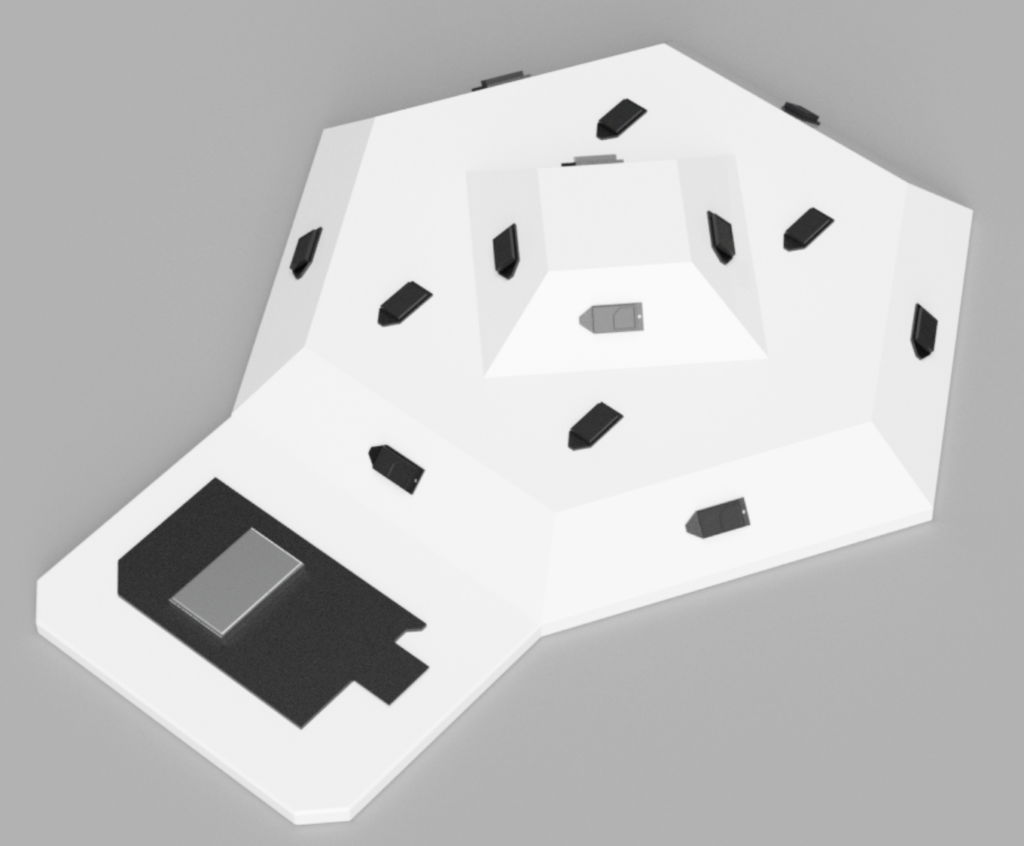

Creating a tracked object
I have not been able to progress past the optical calibration step with the UFO tutorial Valve provides so I have designed my own test fixture which is made the house the Tundra HDK specifically.
The objective of this fixture is to provide an easy practice run on the creation of a tracked object in SteamVR. The geometry is simple enough that the positions and normal vectors of each sensor can easily be entered in to the configuration JSON manually, preventing you from relying on an automatic JSON export script. For more complex geometries, Tundra has provided a script which does just that!
The hardware required to mount the HDK and sensors is incredibly small. The main board uses three M1.6 screws and each senors uses M1 screws. Unfortunately my FDM 3D printer is not able to reliably create 1mm diameter voids in the print, so I had to use double-sided tape to mount each of the sensors to the body of the fixture. In the end I feel that the double stick tape was an even better option since it let me manage the ribbon cables a little bit by sticking them out of the way.

How to recover your HDK
There will probably come a day when you upload a bad JSON to your HDK. Tundra has documented an issue where some JSONs will force the system in to a bootloader state, at which point it will not be recognized as a SteamVR device and will be inaccessible. The steps to fix this are below:
- Download the empty firmware from Tundra’s Github
- Place the firmware file in the following directory:
C:\Program Files (x86)\Steam\steamapps\common\SteamVR Tracking HDK\tools\bin\win32 - Open cmd.exe
- Change directory to the one listed above using
cd - Enter the following:
lighthouse_watchman_update.exe --target=default empty.fw - Wait for process to finish
Verifying HDK Functionality
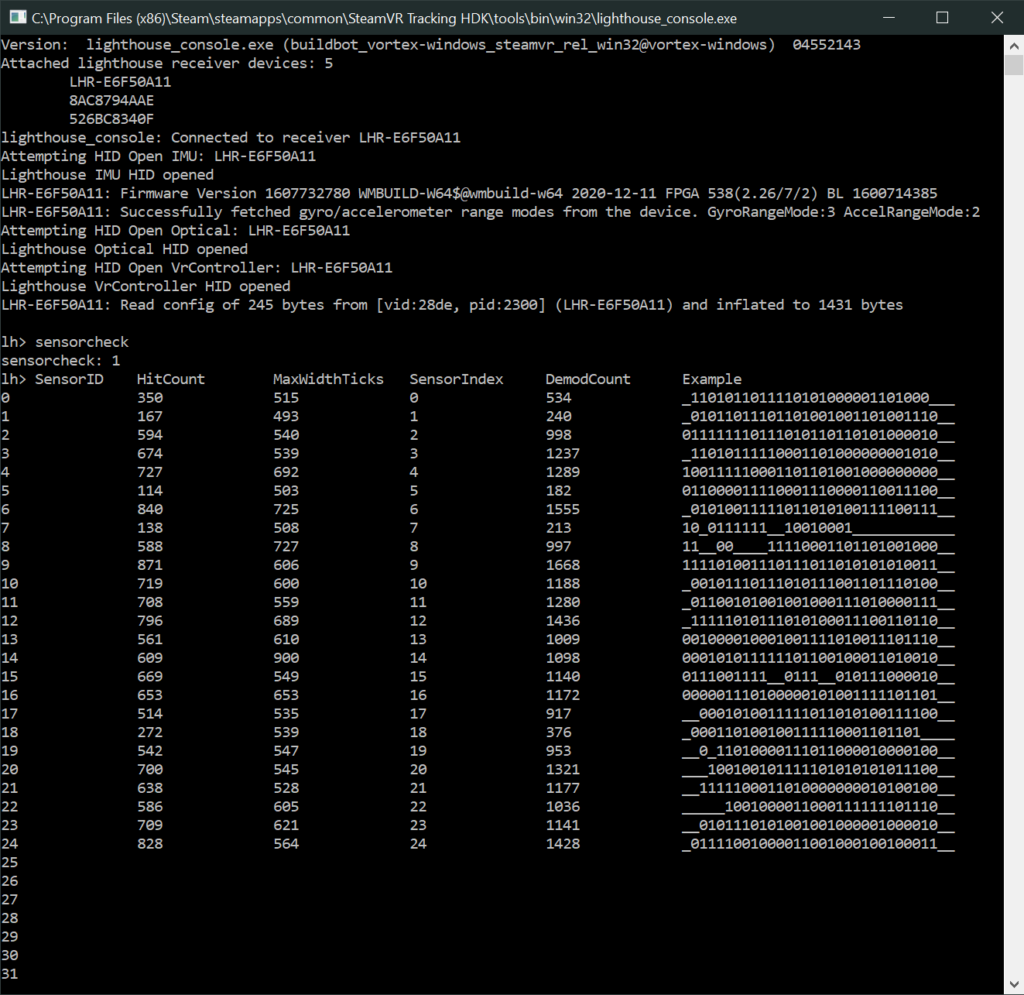
Light-to-Digital Sensor Check
Before you start banging your head against a wall to diagnose future issues, now is a good time to verify that your HDK is functional. There are a few basic features you are able to test from lighthouse_console.exe.
First let’s test the light-to-digital sensors.
- Disconnect all other SteamVR devices
- Connect the HDK to your computer via USB
- Turn on one of your lighthouses (two or more may cause issues)
- Open
lighthouse_console.exewhich is found inC:\Program Files (x86)\Steam\steamapps\common\SteamVR Tracking HDK\tools\bin\win32 - Type
sensorcheckand hit enter
The console will then dump all sensor data. The most important thing to verify is that all sensors are getting hits. You can cancel the data dump by entering sensorcheck again.
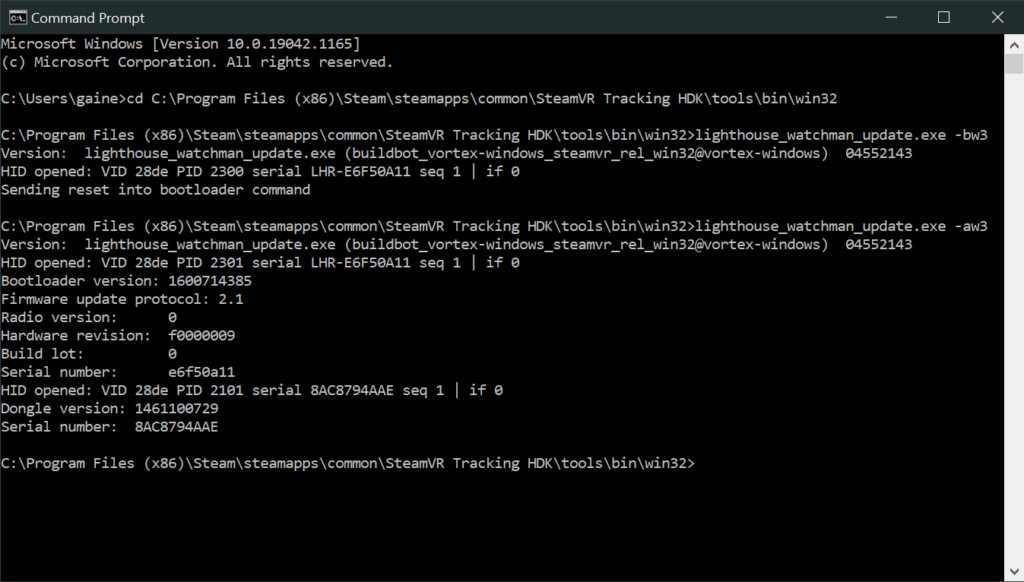
Hardware ID Check
Without adding any additional sensors, you should only be interested in sensors 0-24. If you previously recovered your HDK using the empty firmware you may notice that sensors 0-10 are not working. I am not exactly sure why this is. But I have found that they start working again after checking the Hardware ID of the device. To accomplish this, do the following:
- Open
cmd.exe - Change directory
cdC:\Program Files (x86)\Steam\steamapps\common\SteamVR Tracking HDK\tools\bin\win32 - Put the HDK in to bootloader mode with
lighthouse_watchman_update.exe -bw3 - Check the Hardware ID with
lighthouse_watchman_update.exe -aw3
Info about the importance of the HWID can be found here. You should not have to change anything. After a power cycle you will be able to rerun sensor check and find that sensors 0-10 should start reading properly. I have absolutely no idea why this alters the behavior of the device.
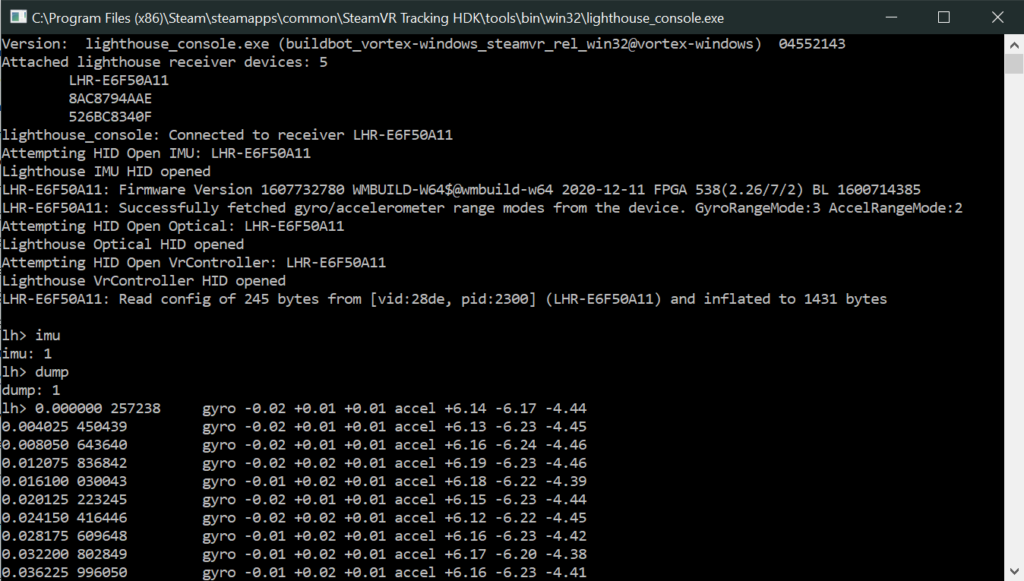
IMU Check
Once you have established that you have the correct HWID and all sensors are working, you can use the lighthouse console to verify that your IMU is operational.
- Open
lighthouse_console.exe - Enter
imu - Enter
dump
You will get a rapid dump of all IMU readings. Move your HDK around and make sure that the values change as you expect. You can stop the readout by entering dump again and return the console to its default state by typing imu again
JSON & Calibration
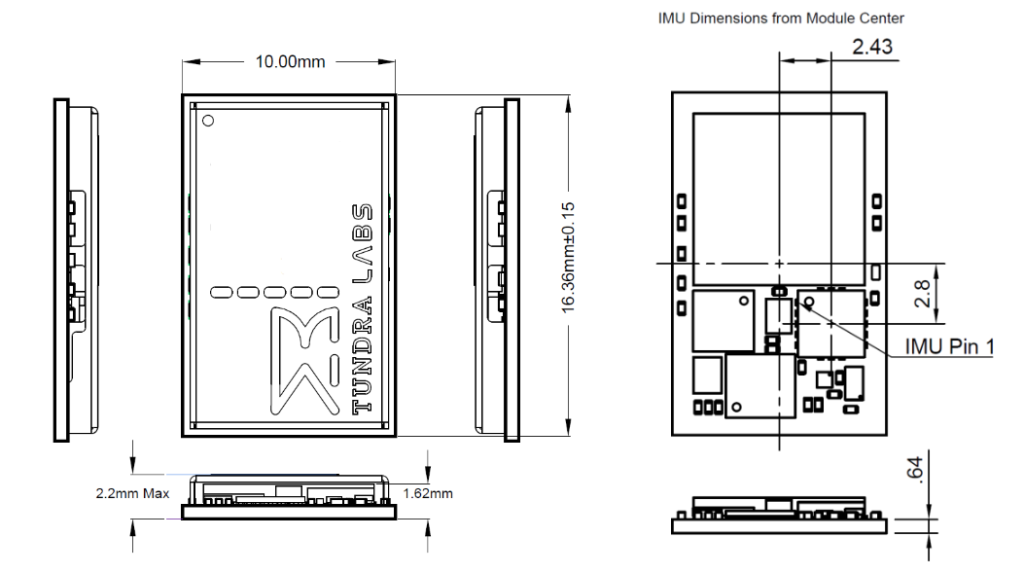
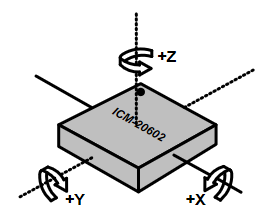
IMU Alignment
In order for the IMU data to be useful, we need to tell the device how the IMU and object axes align. A little mental gymnastics is required to align everything in your head and adjust accordingly. The most important details are the orientation of your controller and the orientation of the IMU within that controller. With the test fixture I created, this task is rather trivial as the axes themselves appear to align with the models orientation.
Not only do you have to align the axes, but you must tell the device where the IMU is located in relation to the origin of the controller model. Following the dimensions provided by Tundra, it appears that the IMU is located at [18.43 , 8.2, 1.34].
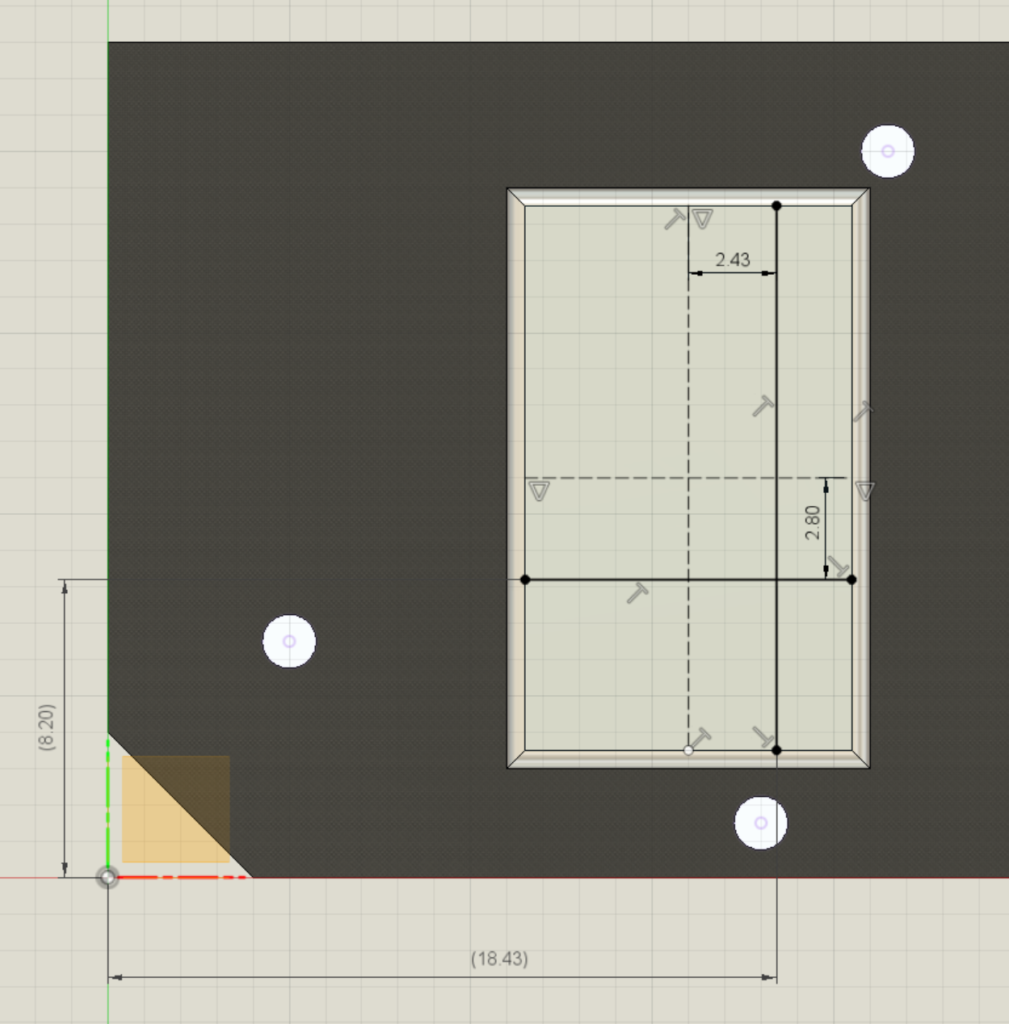
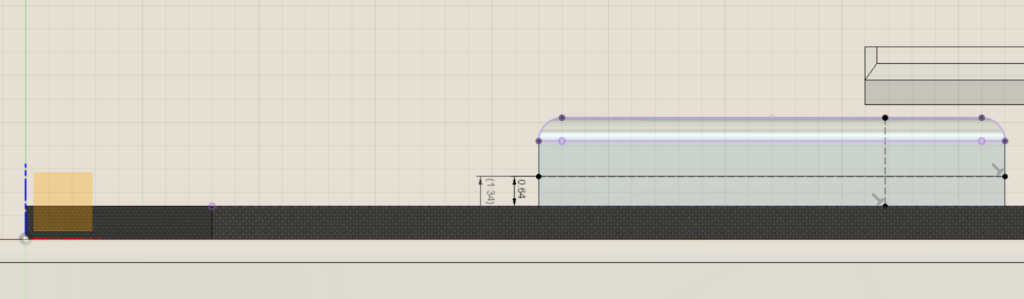
2024 Update
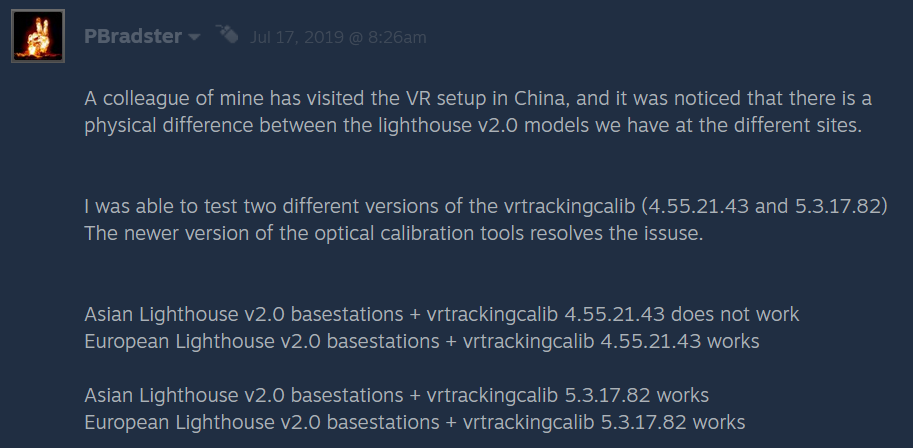
Turns out I’m not crazy, the release of vrtrackingcalib.exe which is provided by Valve in their SteamVR Tracking HDK is completely incompatible with 2.0 lighthouses. Not only that, but it appears that the lighthouses are region locked too! If you’re not friends with someone who knows a guy you’re kinda fucked.
So how do we work around this Valve-inflicted problem?
A: Make some back-alley deals to get your hands on this latest vrtrackingcalib program
B: Buy a 1.0 lighthouse specifically to calibrate objects with
I’m making an effort to get through plan A, but plan B is enticing.